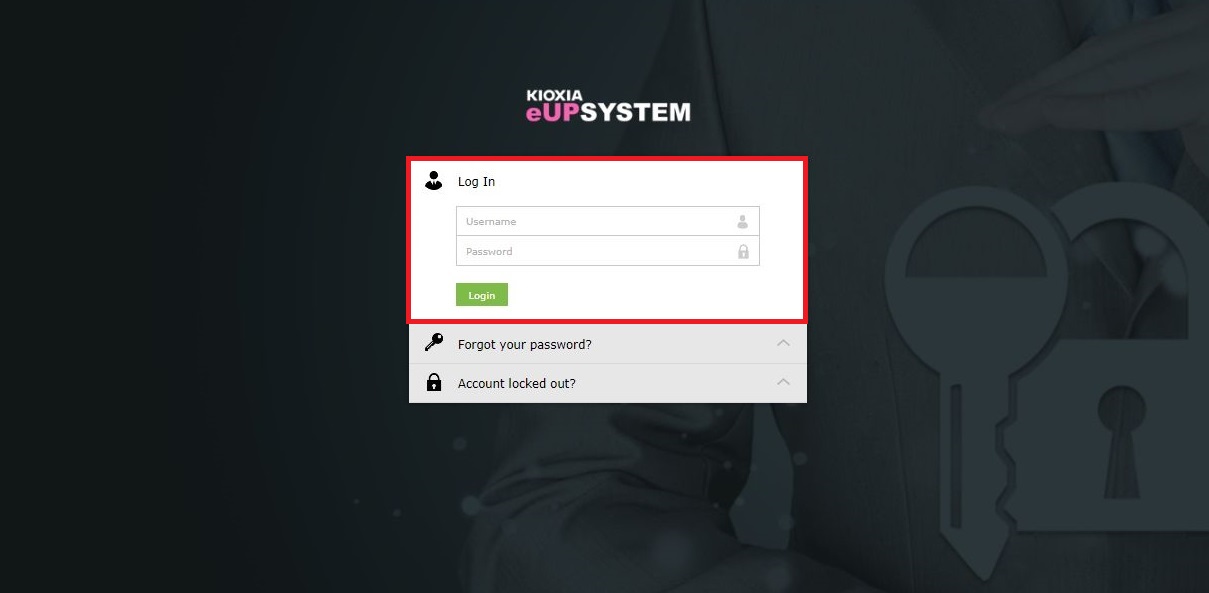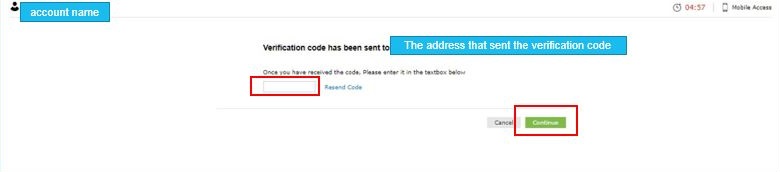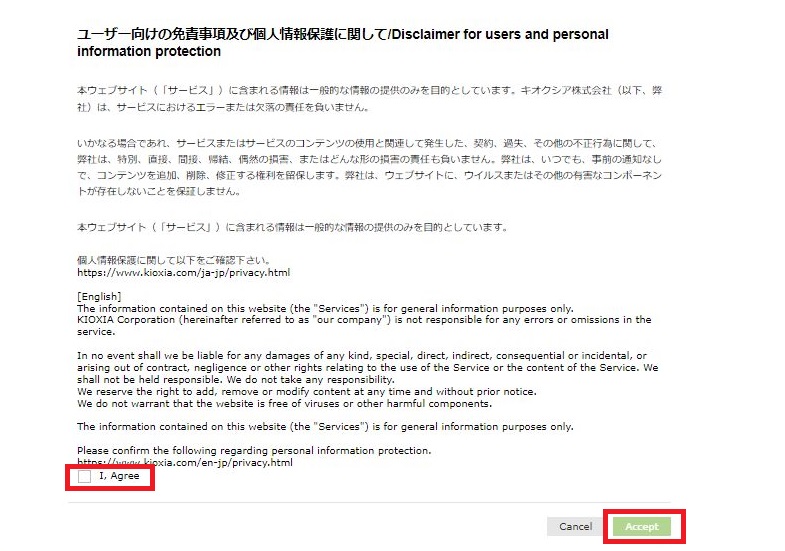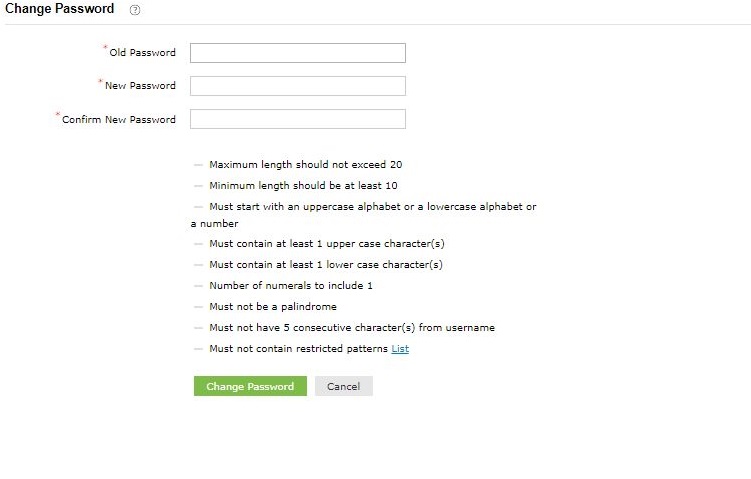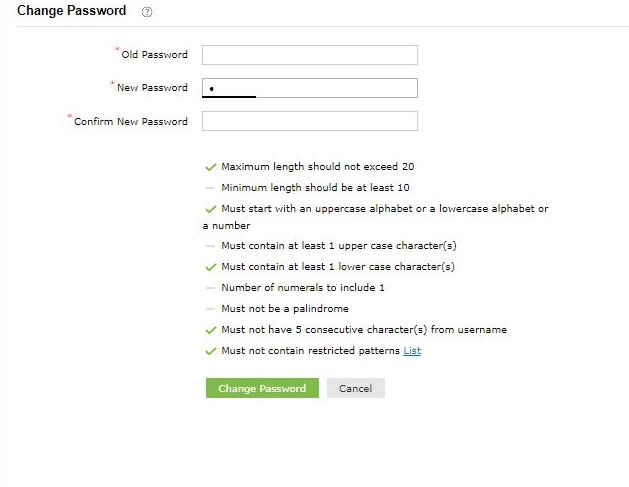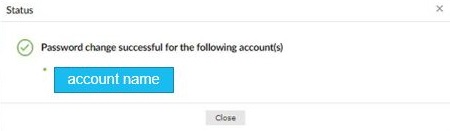How to change password
Password change procedure
- Log in to KIOXIA eUP SYSTEM.
Username…Please enter your e-mail address.
Password…Please enter your initial password or the password you have set yourself.
※If you do not know your password, please set a new password using "Forgot your password?" before logging in.
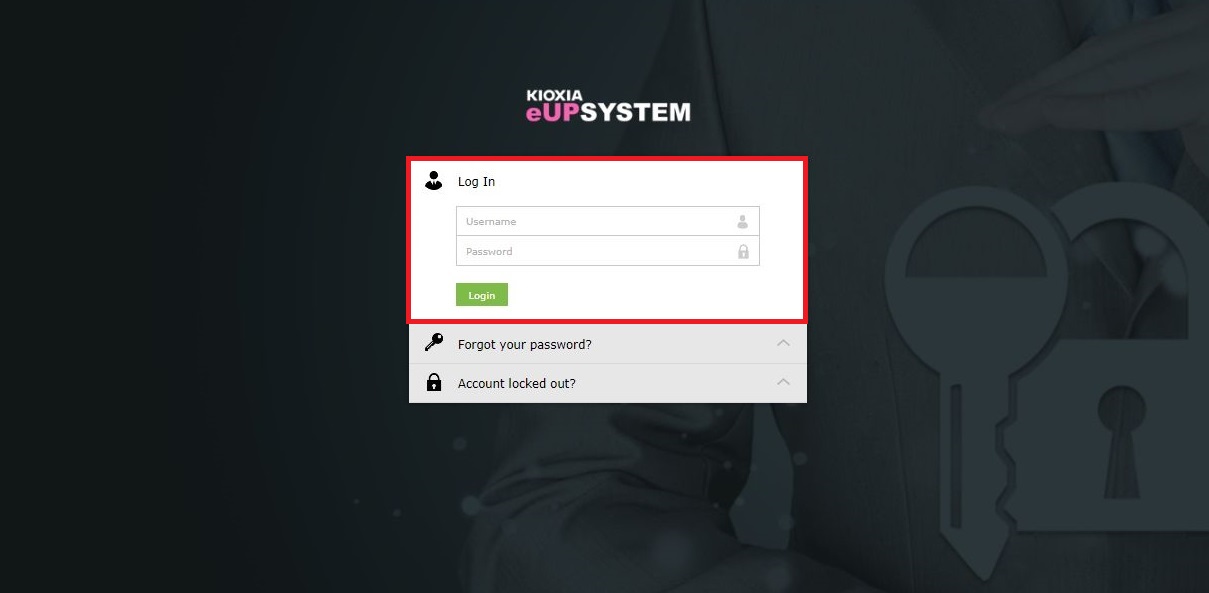
- Select the destination of the authentication code from the pull-down menu, and press [Continue] within 5 minutes.

- An authentication code will be sent to the email address you selected earlier, so enter the authentication code within 5 minutes and press [Continue].
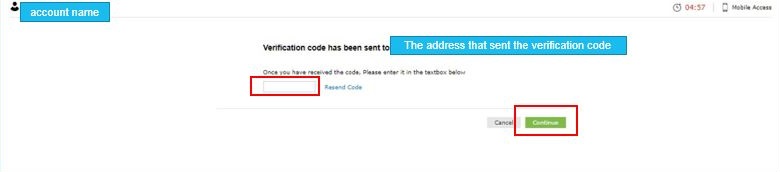
- (Second password change)A disclaimer for users and personal protection will be displayed, so check "I agree" and press [Accept].
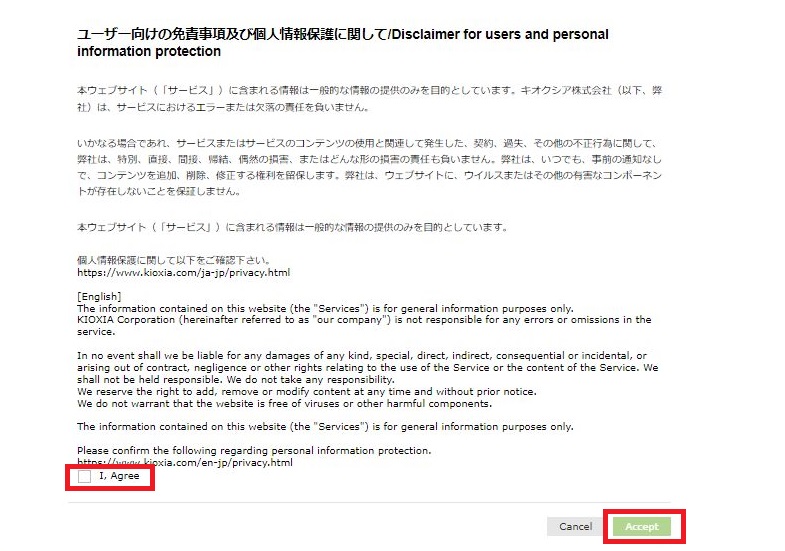
- After entering the old password and new password, press [Change Password].
※The password conditions are displayed on the screen. You cannot change your password unless all the conditions are met.
※Although it is not displayed in the policy on the screen, passwords that have been used for the past five generations cannot be reset.
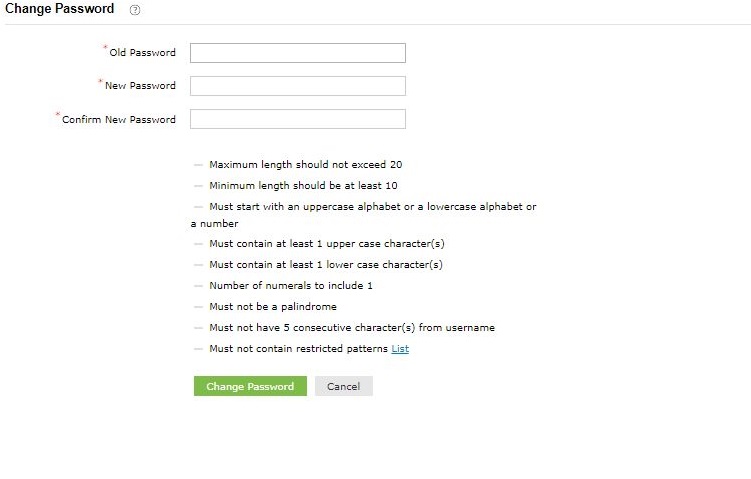
【reference】Condition check status when you enter lowercase 「a」
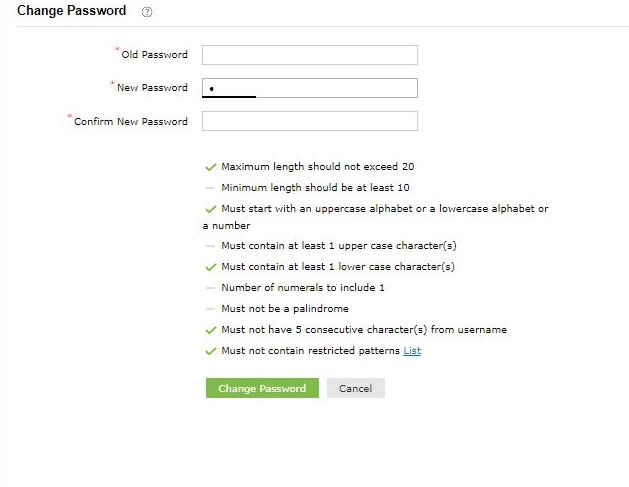
- A message "Password change successful for the password for the following account(s)" will be displayed, and then the password change will be completed when a completion notification is sent br email.
※The "EXU~" number displayed on the screen is the account information held in the system.
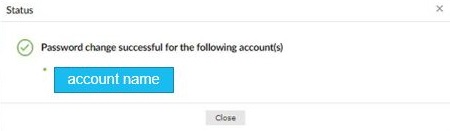
※When you change your password for the first time, the above screen will be displayed, and when you press "Close", the disclaimer for user and personal protection will be displayed, so please press "I Agree".