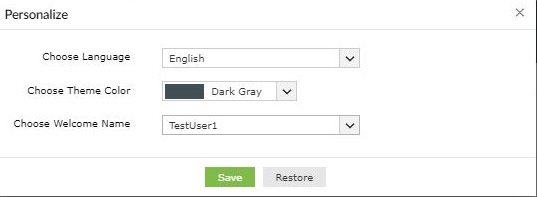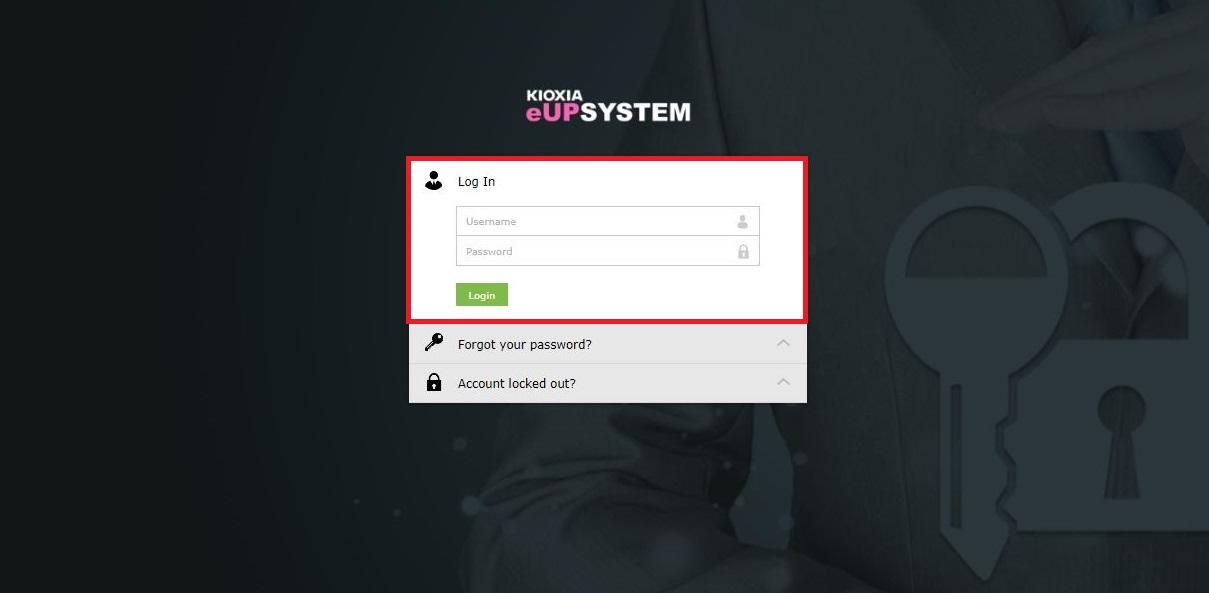
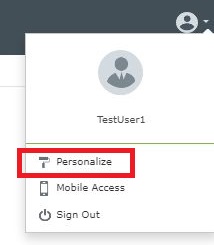
select a language…Please select the language to be displayed after logging in to KIOXIA eUP SYSTEM.
Select theme color…Change the background color of KIOXIA eUP SYSTEM.(The color of the button will also change automatically.)
Choose a welcome name(display name)…After logging in to the KIOXIA eUP SYSTEM, you can change the user name displayed when you click the icon on the upper right. (※You cannot write freely.)