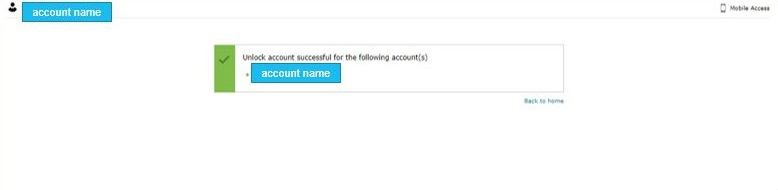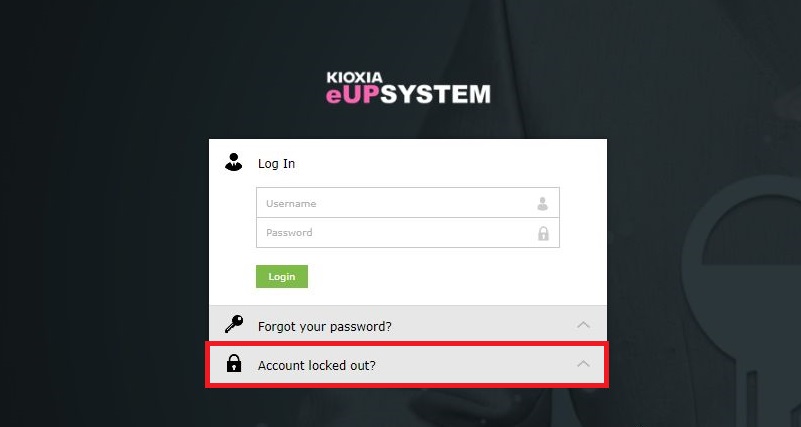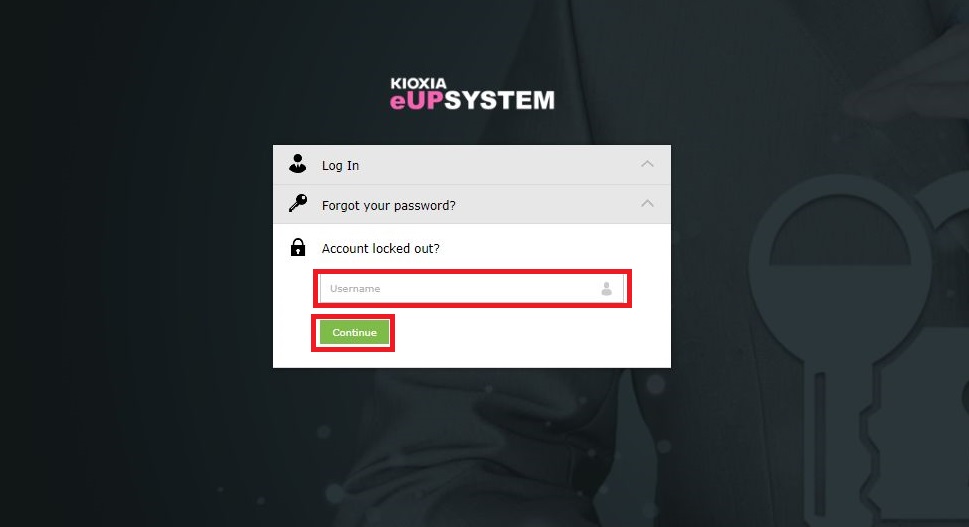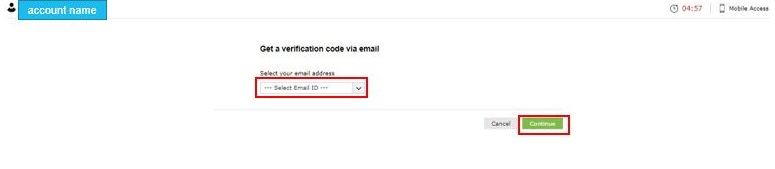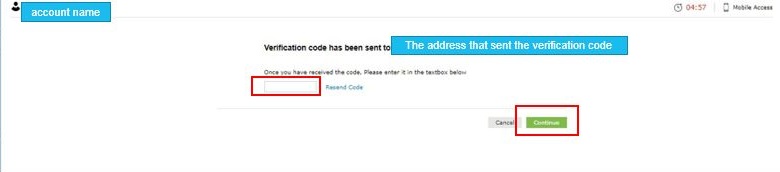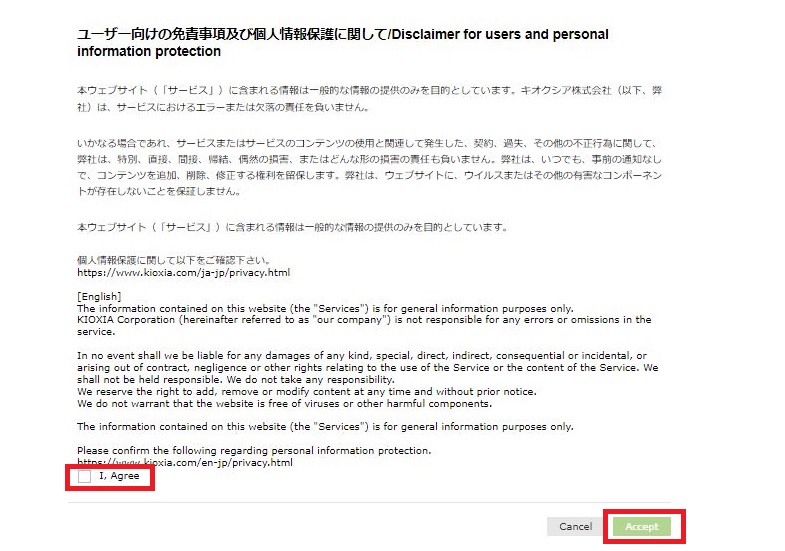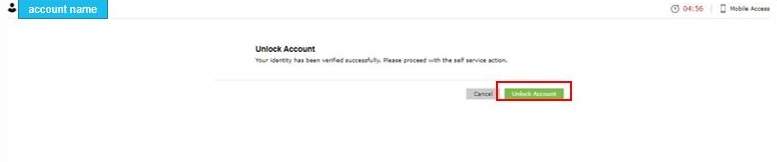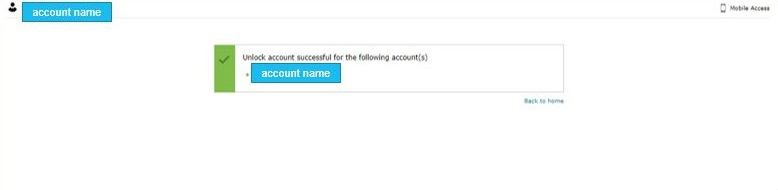About Account Lock
If you enter the wrong password 10 times in a row when trying to log in to each app, your account will be locked.
* If your account has been locked, the following window will appear when you log in to the KIOXIA eUP SYSTEM.

Please note that in the KIOXIA eUP SYSTEM, your account will be blocked if you enter your password incorrectly 5 times in a row. For more details, please refer to the FAQ section 'Your account is blocked.'
Account unlocking procedure
- Click “Account locked out?" on the KIOXIA eUP SYSTEM.
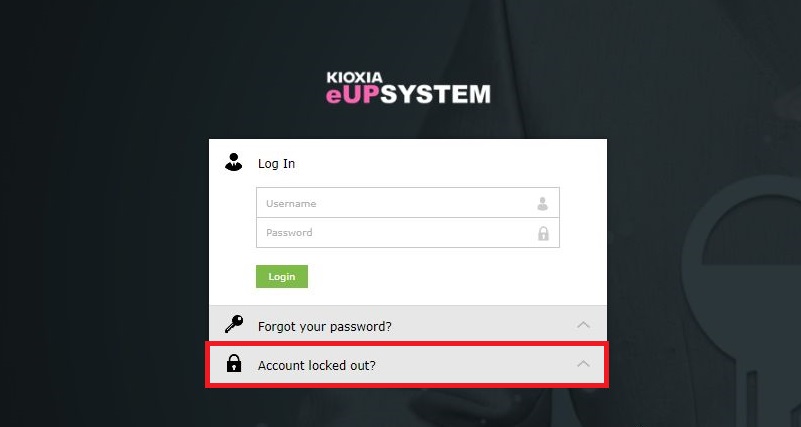
- If you want to unlock your account, enter the locked account(e-mail address) and press [Continue].
Username…Please enter your e-mail address.
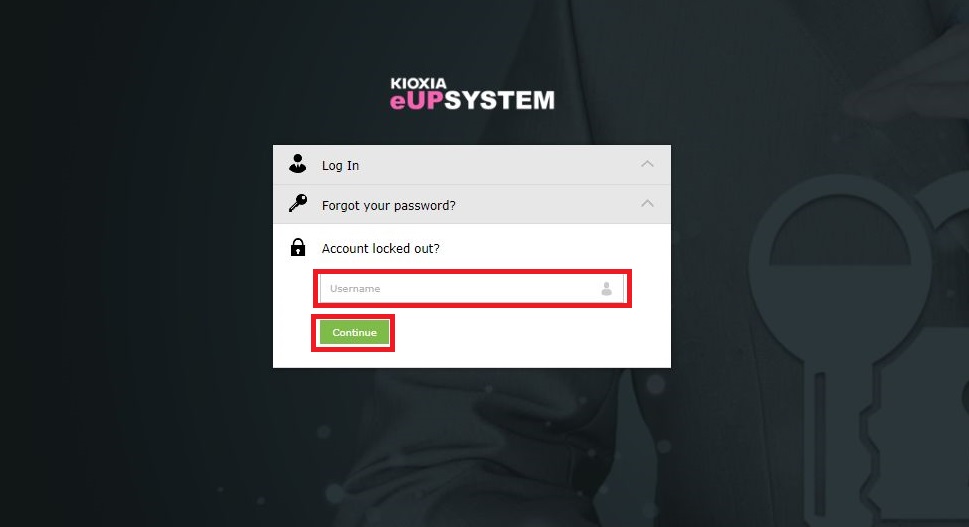
- Select the destination of the authentication code from the pull-down menu, and press [Continue] within 5 minutes.
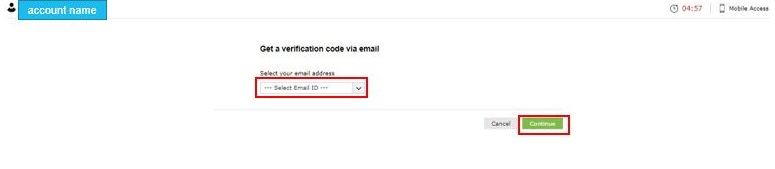
- An authentication code will be sent to the email address you selected earlier, so enter the authentication code within 5 minutes and press [Continue].
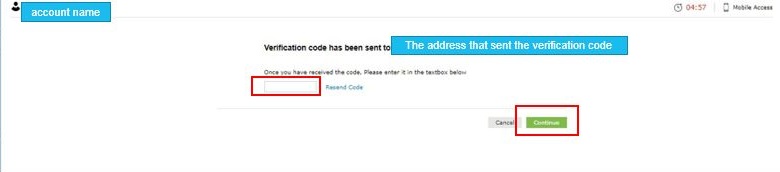
- A disclaimer for users and personal protection will be displayed, so check "I agree" and press [Accept].
※First time only.
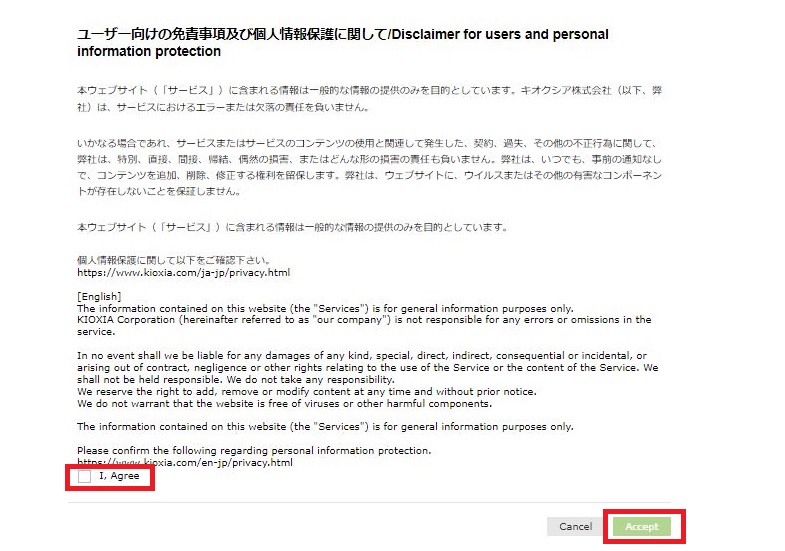
- Click [Unlock Account].
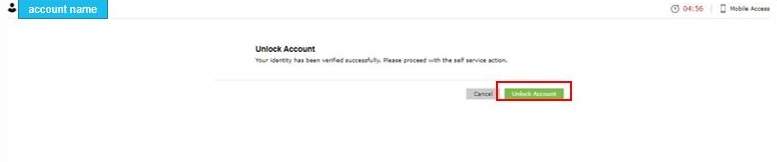
- A message "Unlocked account successful for the following account(s)" will be displayed, and then the unlock account will be completed when a completion notification is sent br email.
※The "EXU~" number displayed on the screen is the account information held in the system.